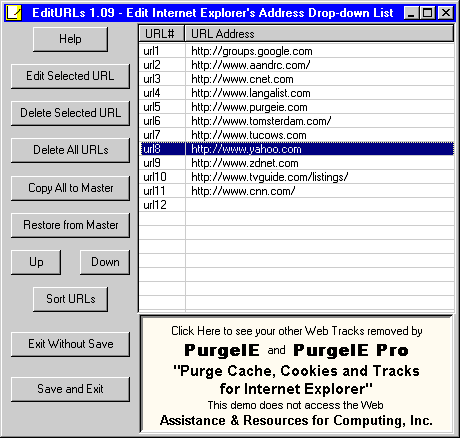|
"Help" button – this displays a Popup menu to provide access to - "Help File Contents", "Vendor Web Page", "Generate Shortcuts" and "About EditURLs".
"Edit Selected URL" button – this displays the selected URL in an Edit dialog for you to modify. "Delete Selected URL" button – this deletes the currently selected URL from the list. "Delete All URLs" button – this deletes the each URL from the currently displayed list. "Copy All to Master" button – this copies each URL from the currently displayed list to a Master data file. This Master set of URLs can later be restored by use of the "Restore from Master" button. Think of this as a method for maintaining a personal set of URLs. "Restore from Master" button – this copies each URL from the Master data file to the display list. This replaces the previous contents of the display list. This Master set of URLs must have been saved by use of the "Copy All to Master" button. "Up" button – this will move the selected URL up one row. The resulting order will be used when the URLs are saved. "Down" button – this will move the selected URL down one row. The resulting order will be used when the URLs are saved. "Sort URLs" button – this sorts the displayed URLs alphabetically by URL address. You may find this quite useful to sort the URLs before using 'Copy All to Master'. "Exit Without Save" button – this terminates execution of the program but does not update the Registry from the displayed list. "Save and Exit" button – this updates the Registry from the displayed list and then terminates execution of the program. Assistance & Resources for Computing, Inc
|